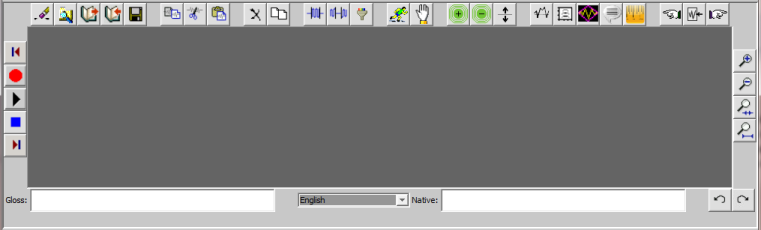
An annotation is text that describes the recorded file. You use the two text boxes at the bottom of an ACORNS sound panel to annotate your sound recordings. These annotations attach to the entire recording. Refer to the Annotation Panel web page if you want to annotate specific places in the recording.
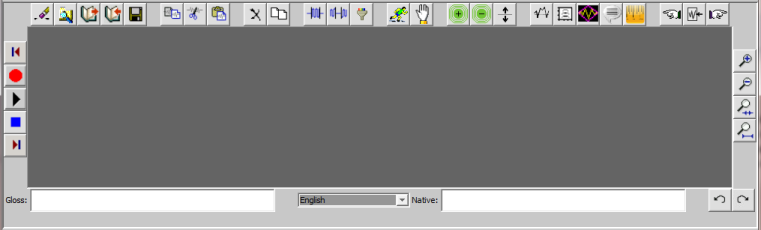
The gloss text box allows you to type a gloss language (normally English) description of the sound. The native text box allows you to type the description of the sound in your native language. If you want to save these annotations, don't use the browse or save buttons. Those options save the sound recording without the annotations. Instead, use the import button for browse, and the export button for save. These options make use of two files. The first is a standard formatted sound file. The second is a text file with an .xml extension containing the gloss and native text. This conforms with the best practices for handling linguistic data because none of the files are stored in proprietary formats. The ACORNS application will load the recording with the gloss and native text in the dialogs that it uses to browse for audio files when you create lessons.
Your native language annotation can utilize a specialized keyboard. Just select the appropriate language using the drop down menu at the bottom of the sound panel. Currently we support the Cherokee Nation, Tsalagi, and Chinook alphabets. It is easy to extend this list. Contact the author Dan Harvey at harveyd@sou.edu if you are interested in adding additional keyboards.