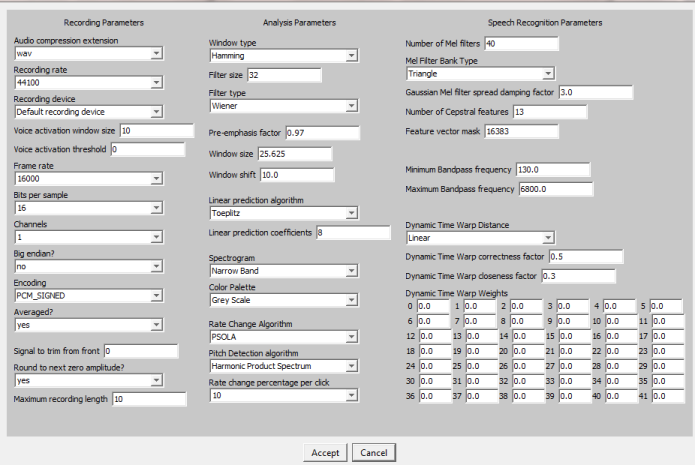You execute this option in two ways. It is part of the ACORNS tools menu. It is also part of the
SoundEditor application. If you are in the SoundEditor, simply press the
 button.
When you do this you will see the following dialog frame. When the controls frame is executing,
You can change any of the fields that show. If you move the mouse over any of the text boxes,
you will see the legal input values. If you change these fields, the ACORNS sound editor will
use the modified values from then on. It will remember the changes when you next run the program.
button.
When you do this you will see the following dialog frame. When the controls frame is executing,
You can change any of the fields that show. If you move the mouse over any of the text boxes,
you will see the legal input values. If you change these fields, the ACORNS sound editor will
use the modified values from then on. It will remember the changes when you next run the program.
If you are not familiar with digital signal processing, some of these fields might not make
sense. Don't worry. The default values are normally fine. The sections below give a brief
description of each field.
| Audio Compression Extension |
ACORNS presently can decode nine audio input formats (mp2,mp3, au, aif, aifc, ogg, wav, spx, and gsm)
and can encode in six of those. The default encoding is wav because it is recognized on
all platforms. However it uses quite a lot of memoty. You might experiment with the
other settings to determine which you prefer. For example spx is good for speech because
the level of compression is approximately
twenty five to one, with accurate playback.
|
| Recording Rate and Device |
On Mac systems the recording rate must be 44100 samples per second so this is the default. Window systems
can handle other rates. Normally, speech only requires 16000 samples per second for acceptible playback.
The recording device selection is for systems that have multiple devices to record. If ACORNS does not correctly
pick the one desired, you can alter the one it uses. |
| Voice Activation Window Size and Threshold |
ACORNS has a voice activation feature that will prevent it from recording audio until the
person with the microphone begins to speak. By default this option is disabled. If you enter
a positive decibel threshold (normally between 30 and 40 for speech) you can activate this
feature. The voice activation window size indicates the number of milliseconds at a time
that ACORNS will check to see if there is any speech. A large number could make the
voice activation feature less reliable; however, you might be able to be increase it somewhat. |
| Frame Rate |
This field controls the sample rate ACORNS uses internally for audio fields. The 16000 rate
is sufficient for most playback and speech recognition applications. Higher sample rates will save
in larger files and require more processing, and download times.
|
| Bits per Sample |
Sound data normally stores using either eight bit or sixteen bit samples.
Eight bit formats are smaller, but can have poorer sound quality.
|
| Channels? |
A value greater than one indicates that sounds will record in stereo. Speech
data normally does not require stereo. Stereo files are at least double in size
than sound recorded with a single channel.
|
| Big Endian? |
This field requires a yes/no answer. That is why it shows with a question
mark. PC compatible computers create files in little endian format. Motorola
computers use big endian format. Standard file formats normally support both
modes.
|
| Encoding |
This field determines how the Sound Editor encodes the sound file. The standard
values are unsigned, signed, alaw, and ulaw. Be careful. If you pick a format
that is invalid for the type of sound file, recordings won't save successfully.
|
| Averaged? |
This field requires a yes/no answer, hence the question mark. It applies to
sound files recorded with multiple channels (stereo). A yes means that the
sound editor will average the amplitudes of the channels. A no means that
the sound editor will use only the amplitudes from the first channel.
|
| Signal to Trim from the Front |
Sometimes sound files have a spike of high amplitude frames in the front. This
can cause the normalize option to appear to not work. This option automatically
silences the front portion of the sound wave to avoid this problem.
|
| Round to Next Zero Amplitude? |
This field requires a yes/no answer, hence the question mark. When applying
the various editing options, it is commonly advisable to find the next zero
crossing point in the sound signal. This way, unexpected clicks can be avoided.
It is a good idea to keep this field set to yes.
|
| Maximum Recording Length |
Long recordings use lots of storage and can be expensive to process. For these
reasons the ACORNS Sound Editor puts an upper limit on recording size. The default
limit is ten minute sound clips. You can override this default by typing a
different number of minutes into this field. Be careful. A value is that is too high
can cause the sound editor to crash on systems with limited resources.
|
| Window type |
The Sound editor provides a choice of window algorithms for its signal processing
algorithms. This option allows the user to choose among these algorithms.
|
| Filter Size |
Long filters do a better job but require more processing. If you are unconcerned
with the filter type, leave this field alone.
|
| Filter Type |
The frequency domain and spectrogram displays use this field. Digital
signal processing uses filters to eliminate unwanted data from the signal.
This option will not affect the time domain display or any of the program's editing options.
|
| Preemphasis Factor |
In speech recognition algorithms it is often difficult to recognize high frequency sounds.
This preemphasis algorithm modifies the speech signal to emphasize the higher frequencies.
The value in this field determines how much emphasis is to be done.
|
| Window Size |
When a speech signal is chopped into sections, the rough edges cause problems for speech
recognition. Applying a hamming window algorithm smooths out the edges. The size of windows
need to be small enough to reflect the changes in speech, yet not too small. This field
sets the window size in milliseconds.
|
| Window Shift |
Speech recognition algorithms break up the speech into overlapping sections called windows.
This field determines how much overlap is desired.
|
| Linear Prediction Algorithm |
The Sound Editor uses linear prediction for filtering, for display, and for beta speech recognition
algorithms. There are several ways to calculate linear prediction and this gives the user the ability
to choose among these approaches.
|
| Linear Prediction Coefficients |
The number of linear prediction coefficients impacts the accuracy of the algorithm. This is a user
selectable value.
|
| Spectrogram |
The Sound Editor supports both wide and narrow band spectrogram output of speech signals. The approach
used is determined by this parameter.
|
| Color Palette |
The Sound Editor audio display can be either in color or use a grey scale. This parameter allows the
user to choose the preferred approach.
|
| Rate Change Algorithm |
There are various ways to alter the rate of speech to be faster or slower, and still maintain accurate
pitch. Presently, the Sound Editor only supports the pitch synchronous overlap and add (PSOLA) algorithm.
|
| Pitch Detection Algorithm |
Determining accurate pitch is important to many digitial speech processing problems. This parameter
allows the user to choose among supported algorithms.
|
| Rate change percentage per click |
When the user clicks on the icon to speed up or slow down speech, the rate adjusts by the percentage
designated by this parameter.
|
| Number of Mel Frequencies |
Human hearing is more sensitive to lower frequencies than to higher ones. The frequencies
in a speech signal are converted into Mel Frequencies so that the speech recognizer can
see a signal that closely mimics how humans hear. This is done by an algorithm that uses a
group of filters to manipulate the signal. This parameter controls the number of these
filters that the speech recognizer uses.
|
| Mel Filter Bank Type and Gaussian filter spread |
These parameters determine how a bank of Mel filters overlap. It is an important
parameter that affects the quality of automatic speech recognition.
|
| Number of Cepstral features |
Cepstral feature are a series of numbers extracted from each portion of a speech signal
(called a window). This field determines the number of values that are present in each
feature vector.
|
| Feature Vector Mask |
The speech display shows the feature vector values displayed over time. This field is
useful to be able to control which feature vector values display. One needs to understand
binary to correctly apply this field. One bit pertains to each feature vector value. A
one means that the corresponding value gets displayed.
|
| Minimum Bandpass Frequency |
The above filters eliminate frequencies from the sound signal that are below
a designated value. If you are not concerned
with the filter type, leave this field alone.
|
| Minimum Bandpass Frequency |
This parameter sets the lowest frequency that the Mel filters will consider.
Since normal speech soundwaves have frequencies below 8192
cycles per second, high frequencies can normally be ignored.
|
| Dynamic Time Warp parameters |
These parameters determine how ACORNS will compare two audio signals to
determine whether they match. We advise that you leave these values alone.
|
 button.
When you do this you will see the following dialog frame. When the controls frame is executing,
You can change any of the fields that show. If you move the mouse over any of the text boxes,
you will see the legal input values. If you change these fields, the ACORNS sound editor will
use the modified values from then on. It will remember the changes when you next run the program.
button.
When you do this you will see the following dialog frame. When the controls frame is executing,
You can change any of the fields that show. If you move the mouse over any of the text boxes,
you will see the legal input values. If you change these fields, the ACORNS sound editor will
use the modified values from then on. It will remember the changes when you next run the program.