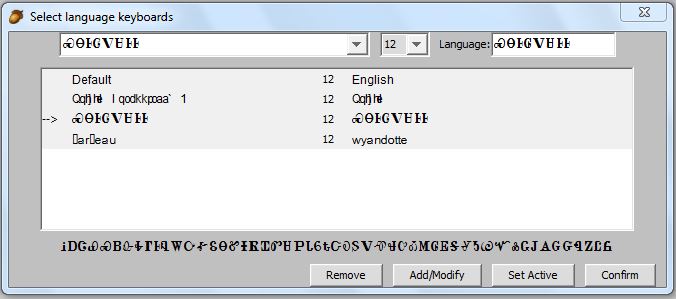
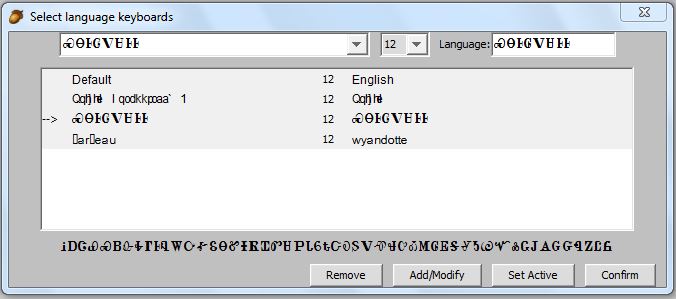 |
You can select indigenous keyboard fonts by selecting the edit menu, then modify, and then fonts. The above dialog frame appears when you execute this command.
The selected fonts show in the middle window. To add a new font, choose a font and its size by using the appropriate drop down selections at the top. Enter the language name that applies to this selection in the text field on the top right. ACORNS will preview how the font looks on a line just above the buttons appearing at the bottom of the frame. You can select any true type font (TTF) installed on your system. When you click on the Add/Modify button, the new font will add to the list shown in the center window of the frame.
To modify an existing font, first select that font by clicking on the appropriate line in the center window. You can now change the font selection and then click again on add/modify. The altered information will now display. If you want to remove a font, select the font to be removed and then click on the Remove button on the bottom.
The Set Active button determines which font ACORNS will use as a default. Any input in the program where you type native words will appear using this font.
The confirm button causes your changes to take effect. If you click the close button (the x), your changes will be ignored.