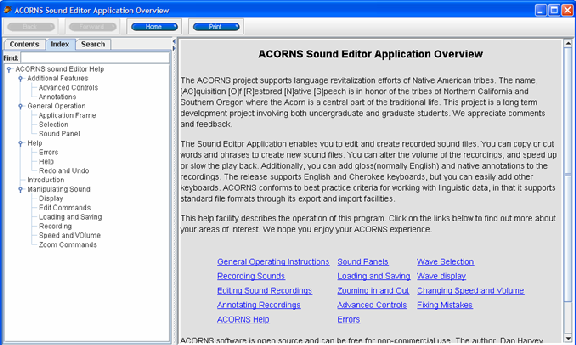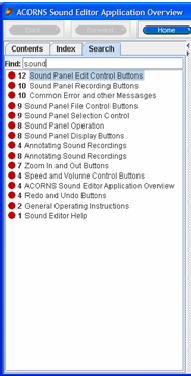(H)olistic (A)udio (R)ecorder and (E)ditor Help
When you click on the help icon  , a frame appears with three tabs show on the left side of the
display. These tabs have the labels, 'Contents', 'Index', and 'Search.' A picture of the help panel
follows. Note that different versions of HARE might have different content for the help option. Don't
worry if your program shows content that is different from that shown.
, a frame appears with three tabs show on the left side of the
display. These tabs have the labels, 'Contents', 'Index', and 'Search.' A picture of the help panel
follows. Note that different versions of HARE might have different content for the help option. Don't
worry if your program shows content that is different from that shown.
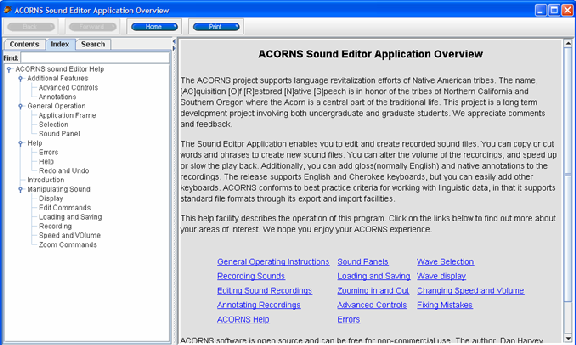
In the above picture the 'Index' tab is active. You can click on the pages you want and the
information on the right will change appropriately.
If you click on the 'Contents' tab you get a
slightly different view. The left side is more condensed (as shown below). However, you can open up
and get the full display by clicking on the small circles. Clicking again contracts the view back
to its condensed format.
The search tab allows you to look for pages with matching words or phrases. All of the pages that
have the words or phrases list. You can then click on the one you want and it will display on the
right. In the picture below, we show the result of searching for the word, 'sound.'
The buttons on the top of the help frame
allow you to navigate forward, backwards, to the original page, or get a hard-copy printout of
the page showing on the right. These buttons work very much like the similar buttons in web-browsers.
Click on the 'X' at the top right of the frame to go back to the HARE audio editor.
 , a frame appears with three tabs show on the left side of the
display. These tabs have the labels, 'Contents', 'Index', and 'Search.' A picture of the help panel
follows. Note that different versions of HARE might have different content for the help option. Don't
worry if your program shows content that is different from that shown.
, a frame appears with three tabs show on the left side of the
display. These tabs have the labels, 'Contents', 'Index', and 'Search.' A picture of the help panel
follows. Note that different versions of HARE might have different content for the help option. Don't
worry if your program shows content that is different from that shown.